Stage Lights
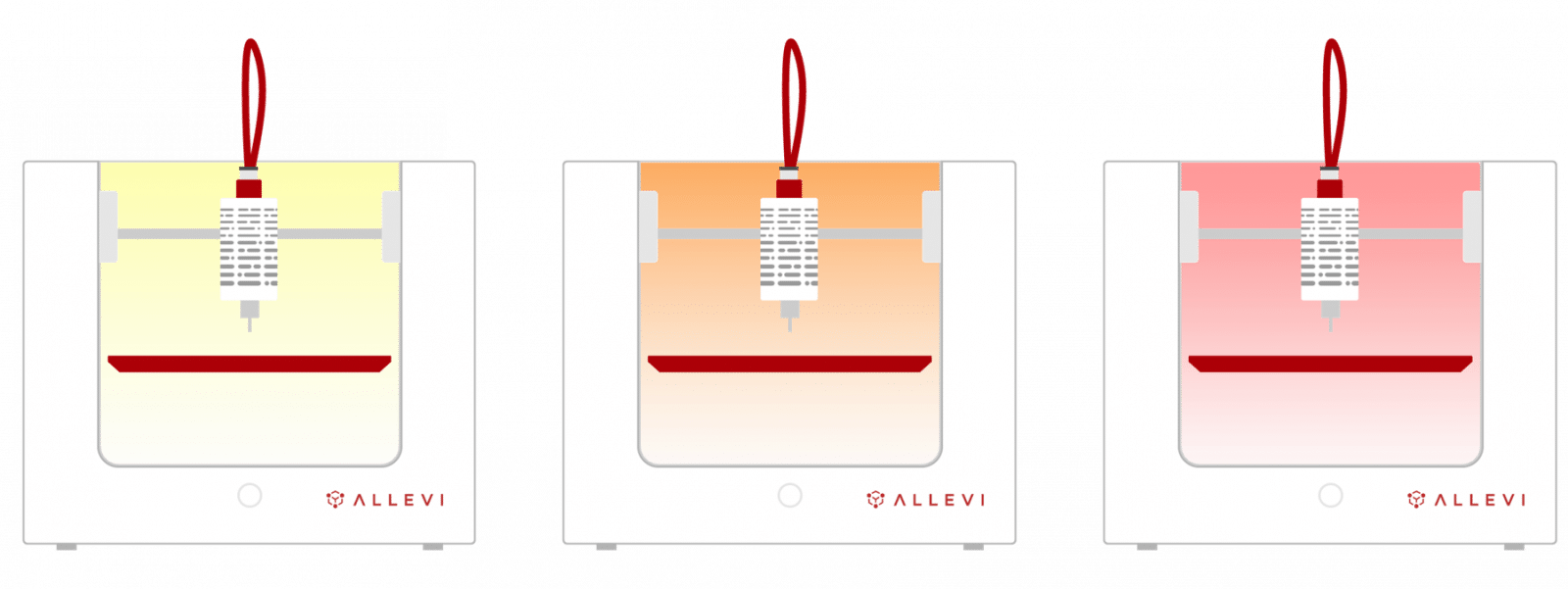
Your Allevi 1 and Allevi 3 bioprinters come with a bright stage light for improved viewing, but different colors can also indicate the status of your bioprinter and help you troubleshoot various issues. So what exactly do your bioprinter’s lights mean? Here’s everything you need to know!
Yellow
- If you just powered on your bioprinter, yellow lights indicate it is currently booting. These lights should turn off after 30-60 seconds.
- Yellow lights can also indicate a software update. Depending on Internet speed, this could take up to 30 minutes.
- Pausing a print will turn on yellow lights. They will turn off after resuming.
- If an error caused your printer to crash, the lights will turn on. Powercycle your bioprinter to start again and contact the Allevi Support Team.
Orange
- Your bioprinter is autocalibrating. The lights will turn off once it is done.
- If the orange light doesn’t turn off, check if the power button is flashing.
Red
- Your bioprinter was set to a pressure higher than the supplied pressure from the air compressor. Your bioprinter will stop trying to reach that set pressure.
- Increase your air compressor’s supply pressure and try again.
- Turn your stage light on and off to remove the red warning light.
Power Button
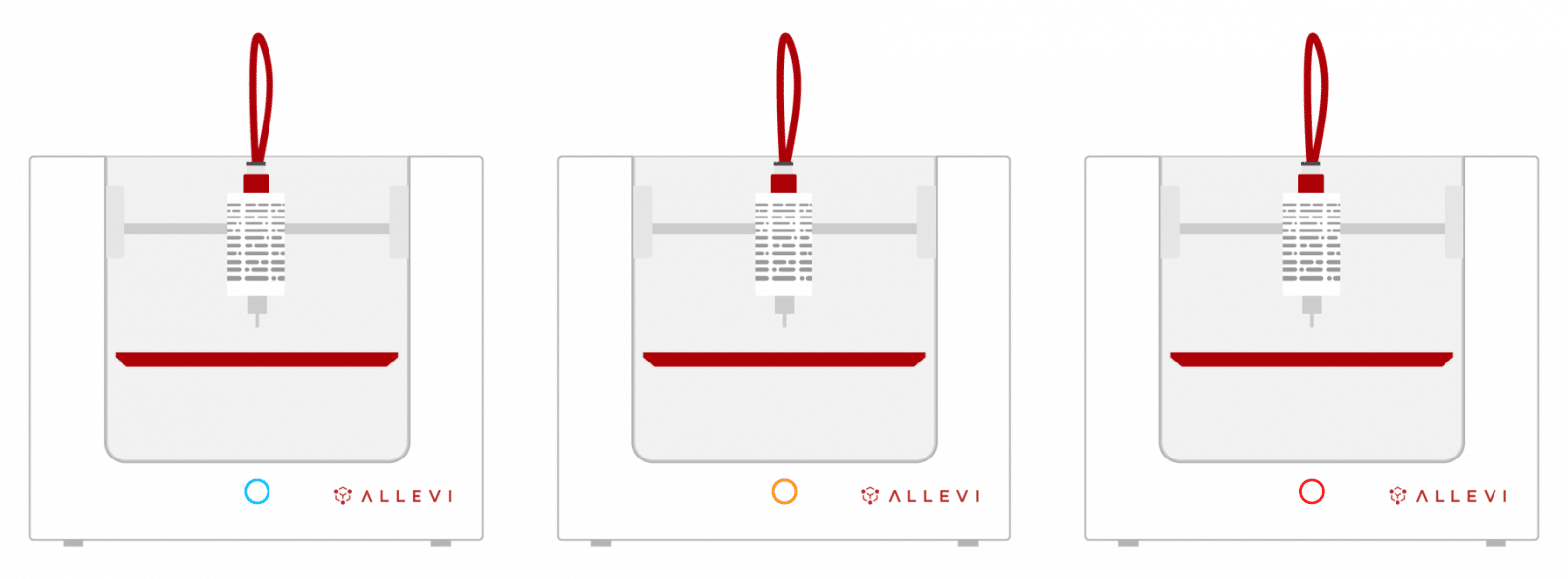
The power button is useful for indicating safety checks, specifically for autocalibration. When present, the LEDs will flash a certain color. This is not available on all printers.
Blue
- The print head did not fully extend.
- The print head did not fully retract.
- It took too long for your needle to touch the sensor and autocalibration timed out.
Red
- The bed plate cannot or did not descend to home position.
Orange
- The touch screen is disconnected.
To reset the light, toggle the stage light in your software.
We hope this guide helped you quickly troubleshoot any issues that you may have with your bioprinter. If you are still in need of assistance or have any questions – please contact a member of our support team by emailing support@allevi3d.com. Thank you!